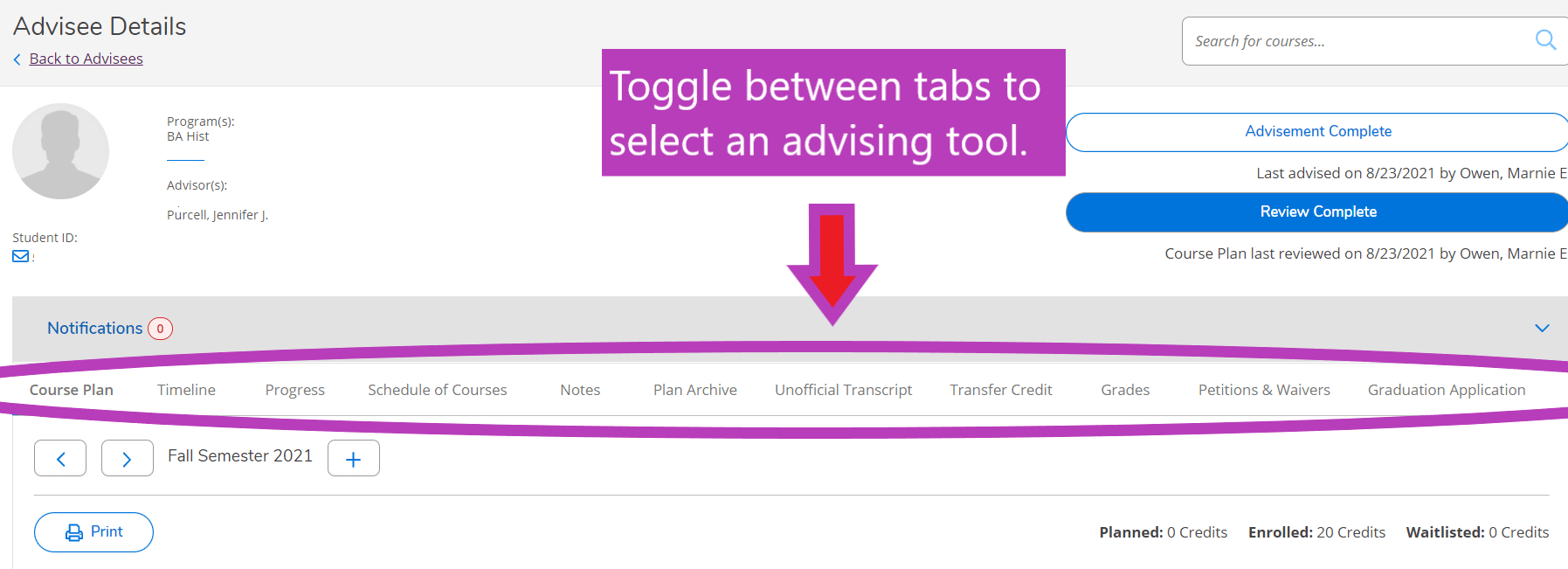How to Access Advising Tools
Instructions for Accessing Advising Tools in KnightVision Self-Service
To access Self-Service, log into the mySMC portal and select the KnightVision Self-Service link. Use your MikeNet credentials to log in to Self-Service (note: make sure to type your username without @smcvt.edu and with all lowercase letters).
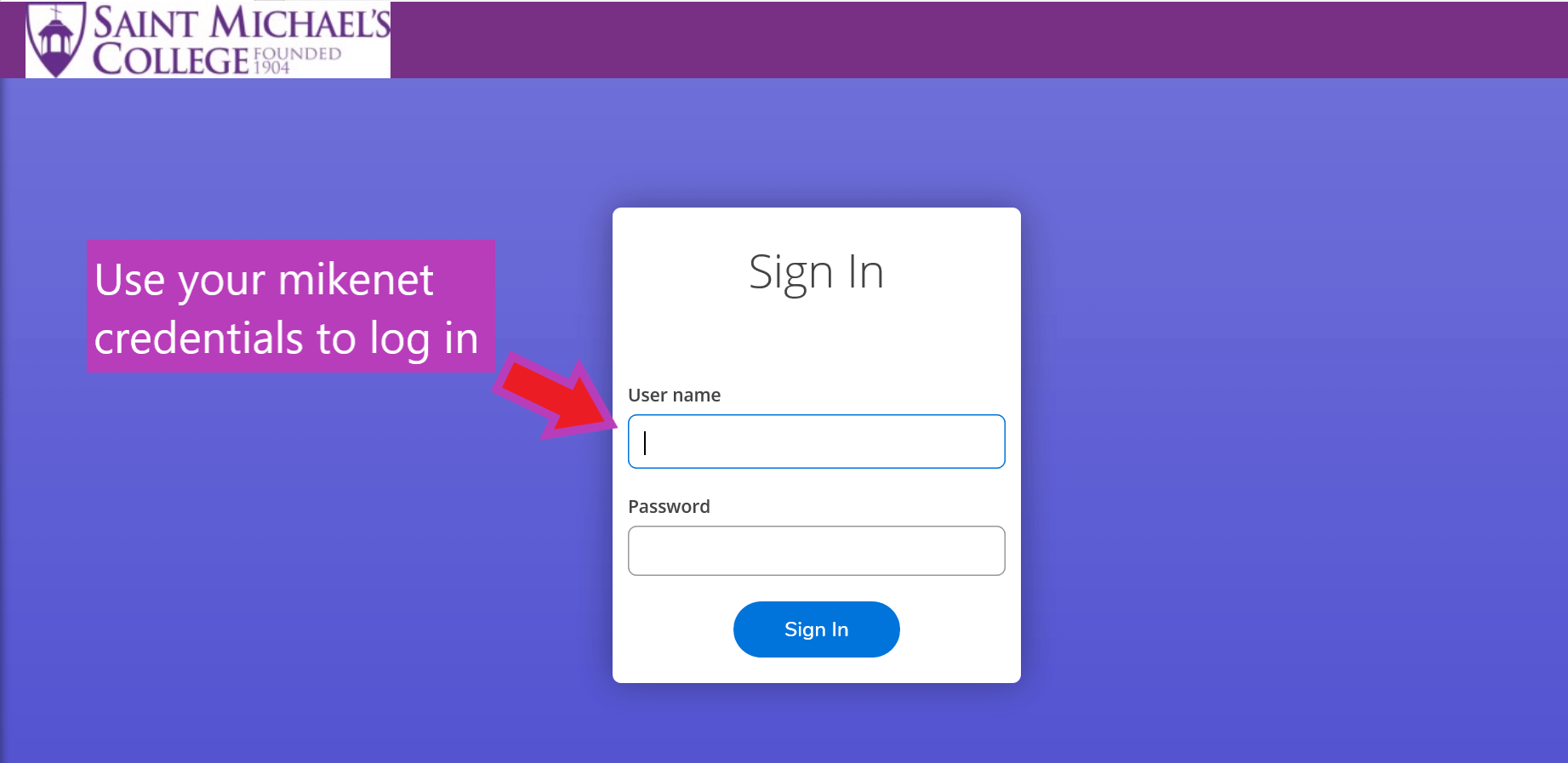
On the Self-Service home page, select ‘Advising’. This will bring you to a list of your assigned advisees.
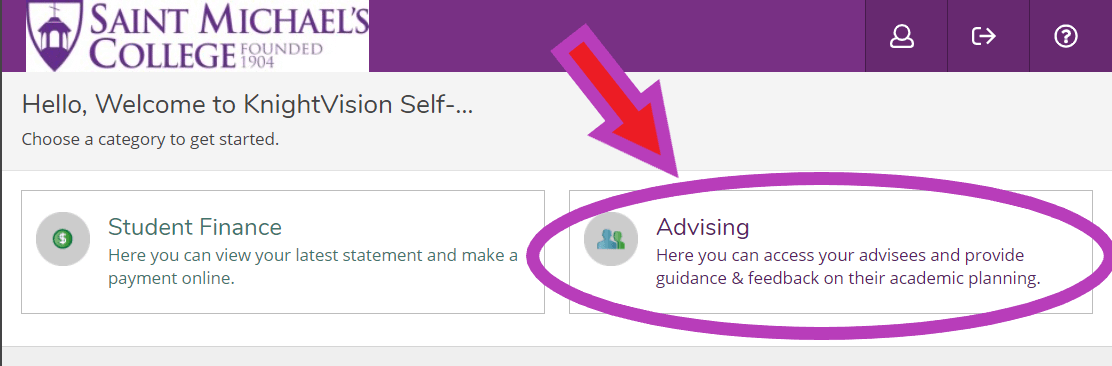
Select the student you wish to advise by clicking on the ‘View Details’ button. Or use the search bar to find a specific student by name or ID number.
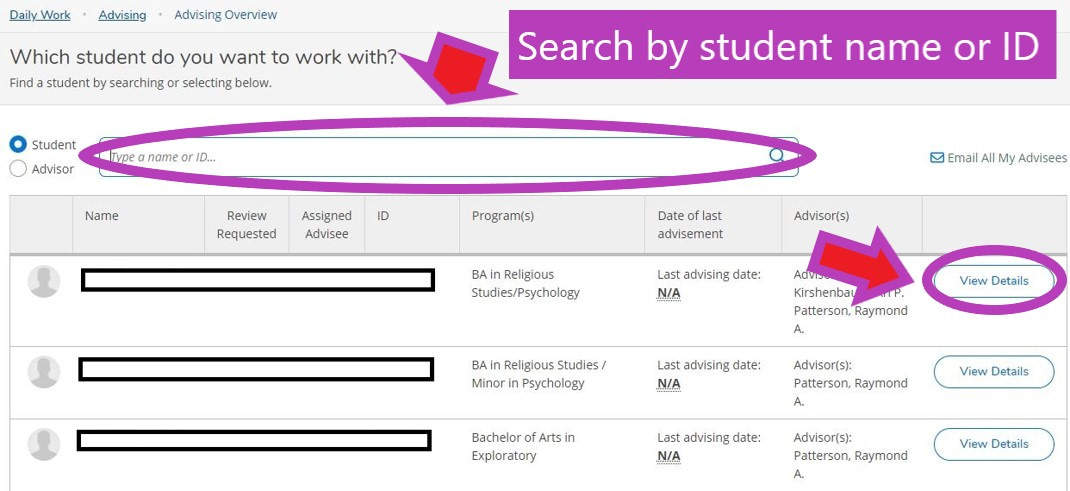
In the student’s record, you will see a summary of their details at the top of the page (name, ID, program(s), etc.) and tabs below with the many different advising tools, including Course Plan, Timeline, and Progress. Toggle between tabs to select the tool you wish to access. For more information about how to use each tool, click here.