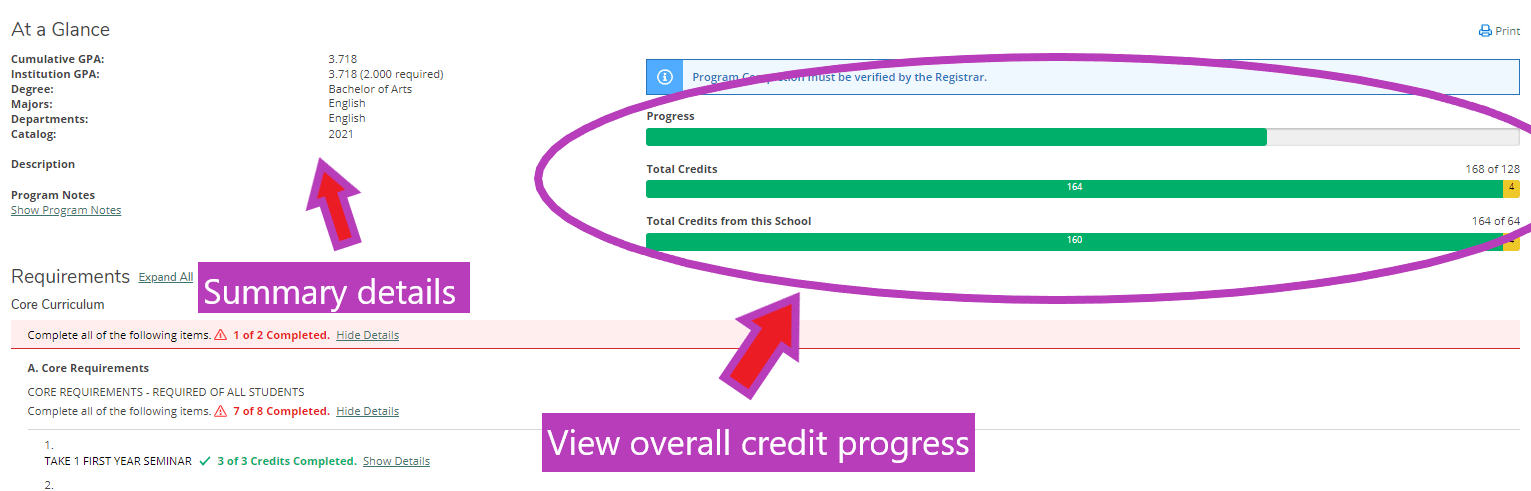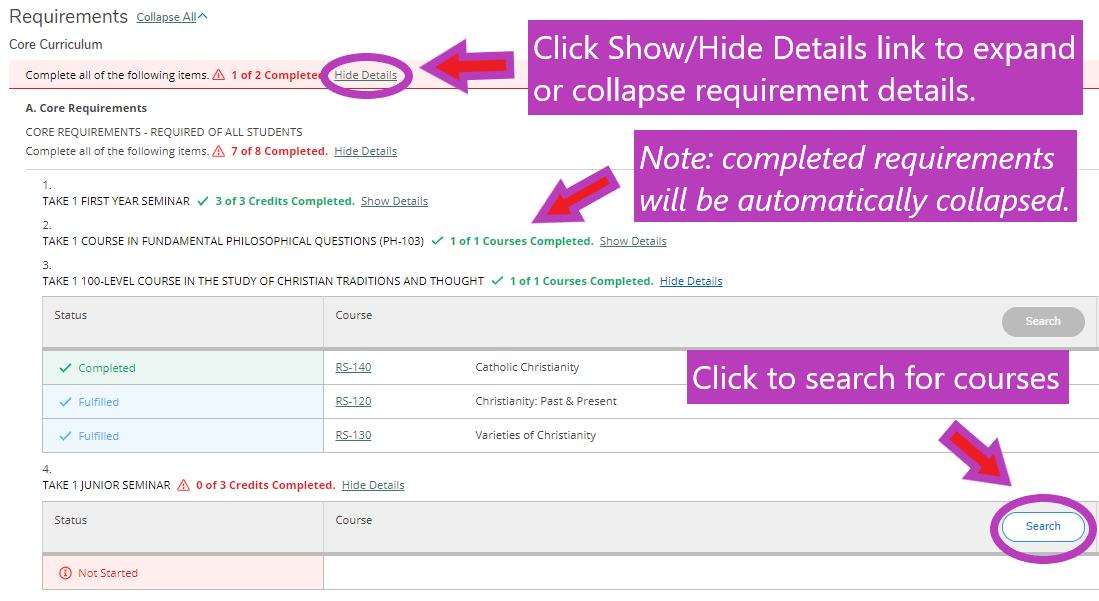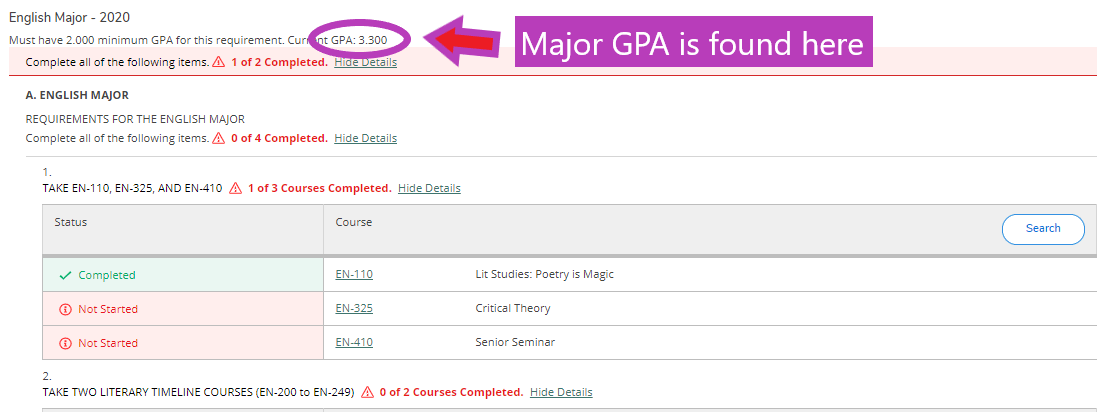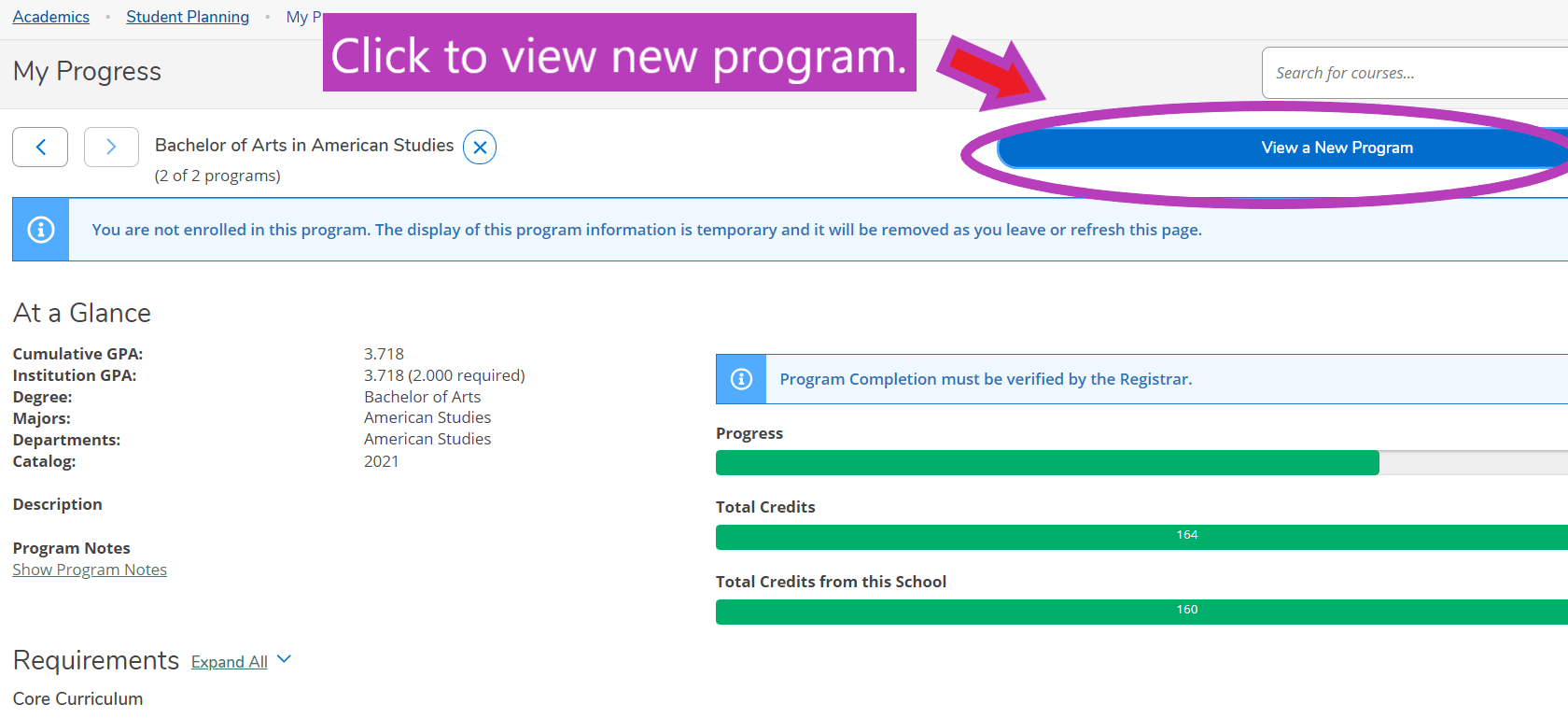How to View Your Progress
The My Progress function in KnightVision Self Service is an essential tool for tracking your path to graduation. It will tell you your overall and major GPA, help you navigate through your major and the Core Curriculum, and help you figure out which courses and requirements you’ve completed and which you still have to take. Remember, you should always review your progress before choosing classes and meeting with your advisor each semester.
The following is a step-by-step guide to viewing your progress in KnightVision Self Service.
To access Self Service, log into your mySMC portal and select the KnightVision Self Service link. Use your MikeNet credentials to log in to Self Service (note: make sure to type your username with all lowercase letters).
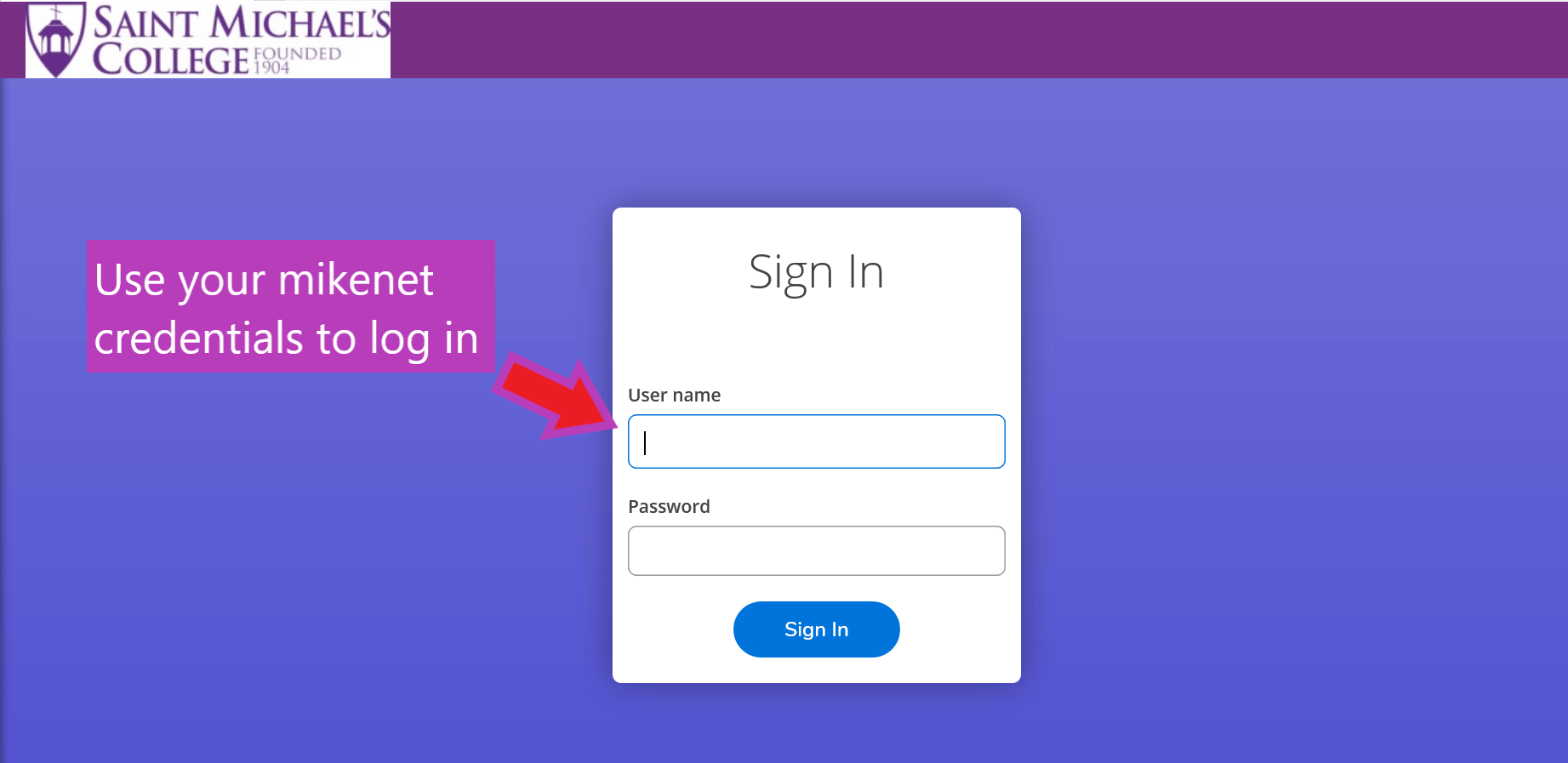
On the Self Service home page, select ‘Student Planning’. Then on the next page click ‘Go to My Progress’.
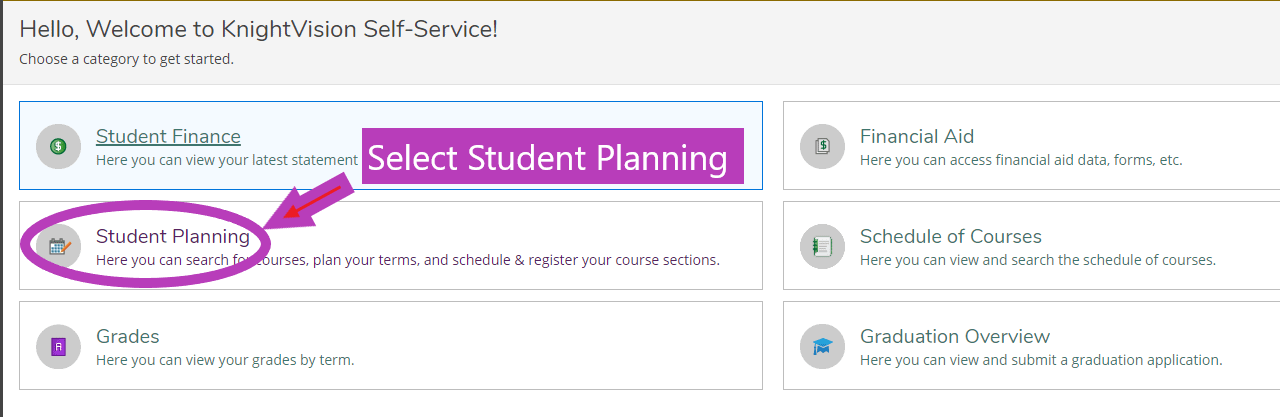
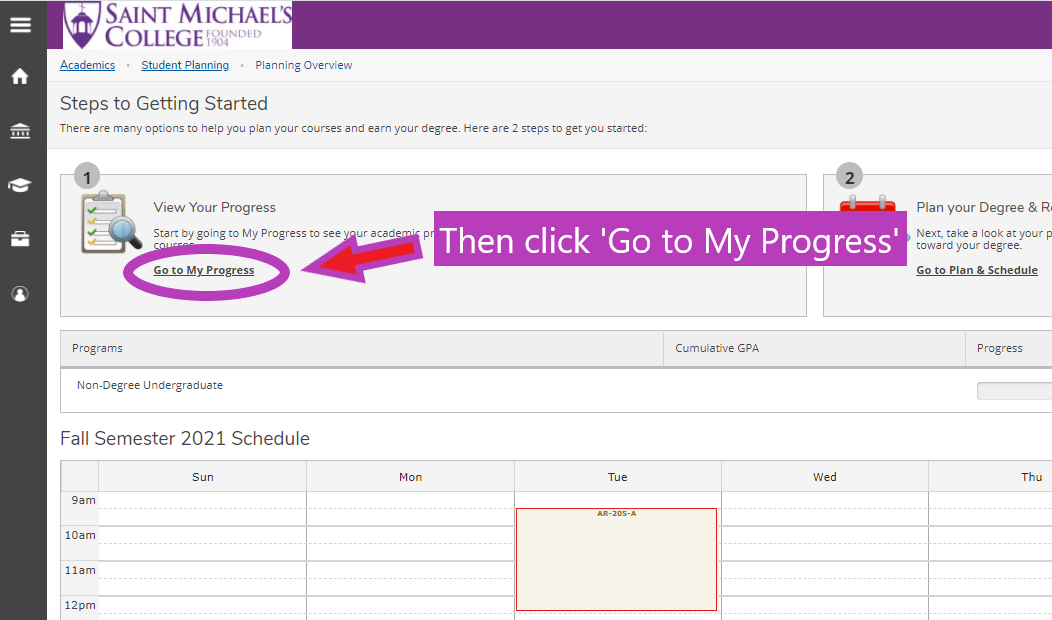
Use this page to review your progress. An “At a Glance” summary of your program details including cumulative GPA, degree and major(s) is available at the top of the page. Use the visual progress bars to see how many overall credits remain.
Continue scrolling down to view specifics for Core, Major and Minor Requirements. Completed requirements will be colored green and automatically collapsed. Use the ‘Show/Hide Details’ button to expand or collapse any section. Use the Search button to look for courses that will satisfy a remaining requirement.
The My Progress page begins with the core requirements, then goes into majors, minors, and other courses. To view your major GPA, scroll down to the major section.
If you are interested in potentially changing your major and wish to view the program requirements to learn more, use the ‘View a New Program’ function on your My Progress page to explore.