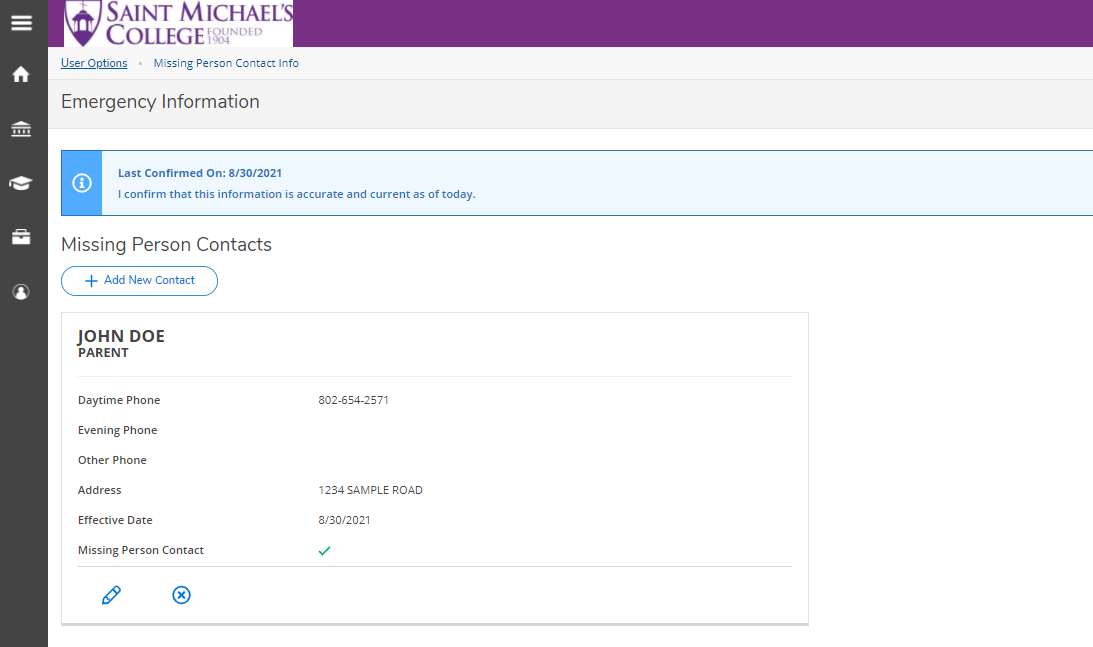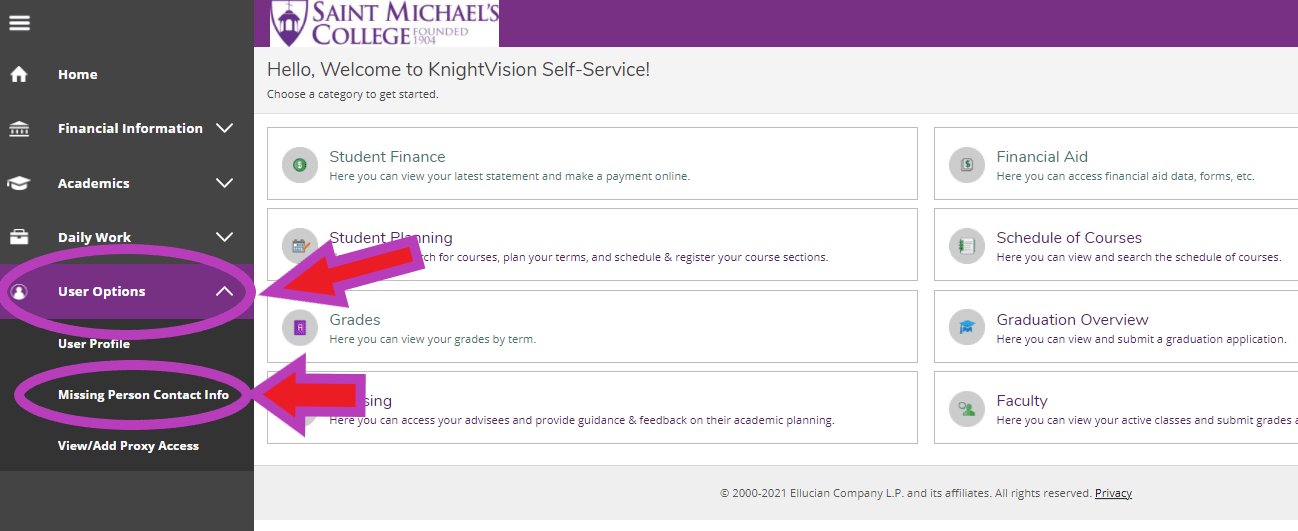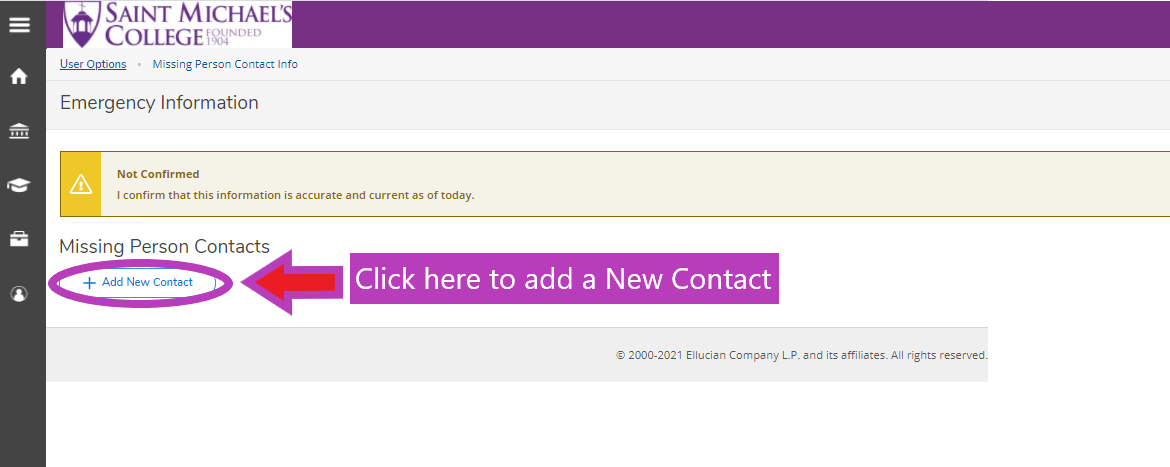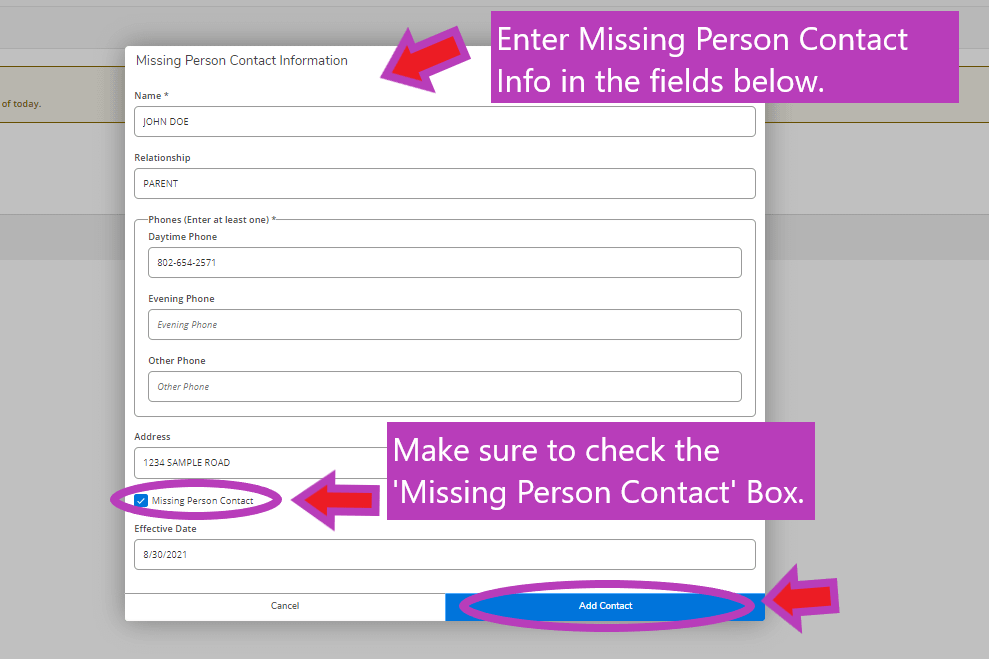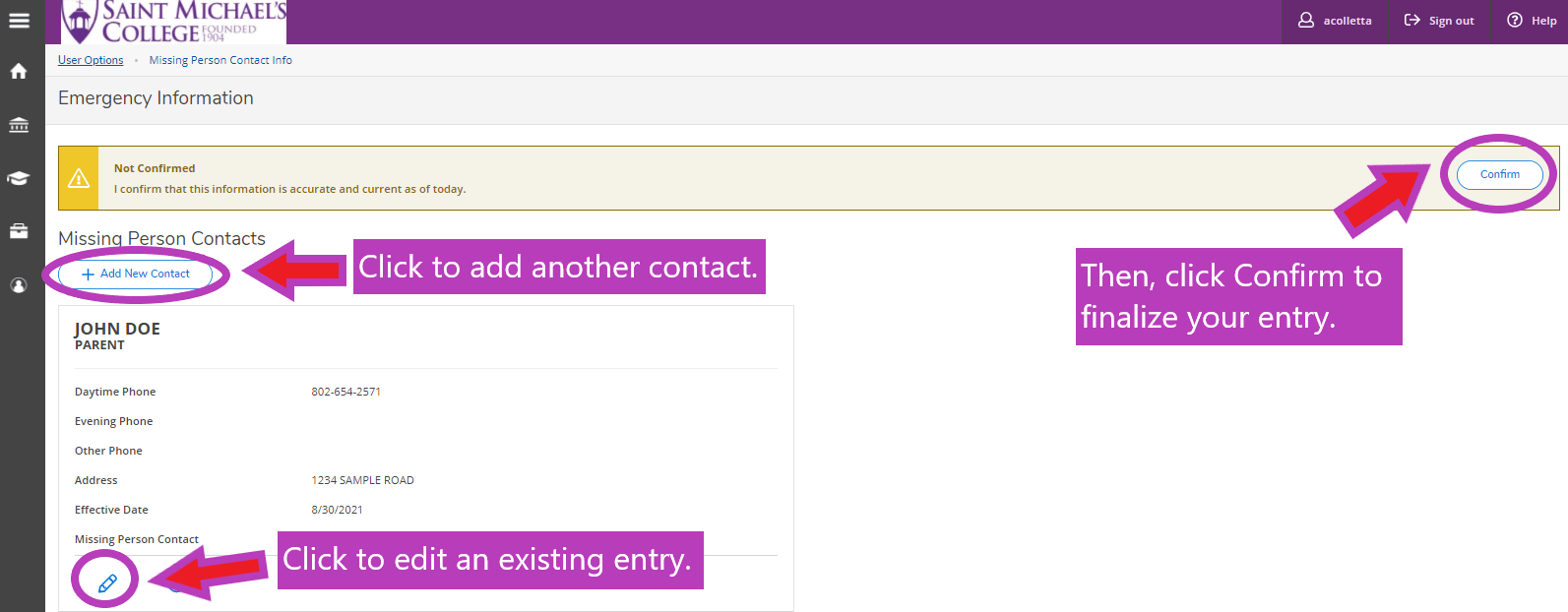How to Enter your Missing Person Contact Info
All students living in on-campus housing can confidentially identify and register one or more individuals to be contacted if the student is determined to be missing. The contact person may be anyone, including, but not limited to, the person (or persons) the student has otherwise identified as an emergency contact. Students may register and update this contact information through KnightVision Self-Service. Students are required to confirm or update this information in order to register for classes for the subsequent term. This information is accessible to Public Safety and campus residential staff in the event that an on-campus student is determined to be missing. The contact information will be registered confidentially, accessible only to authorized campus officials, and it will not be disclosed, except to law enforcement personnel to further a missing person investigation.
Use the instructions below to enter your Missing Person Contact Info in KnightVision Self Service.
To access Self Service, log into your mySMC portal and select the KnightVision Self Service link. Use your MikeNet credentials to log in (note: make sure to type your username with all lowercase letters.)
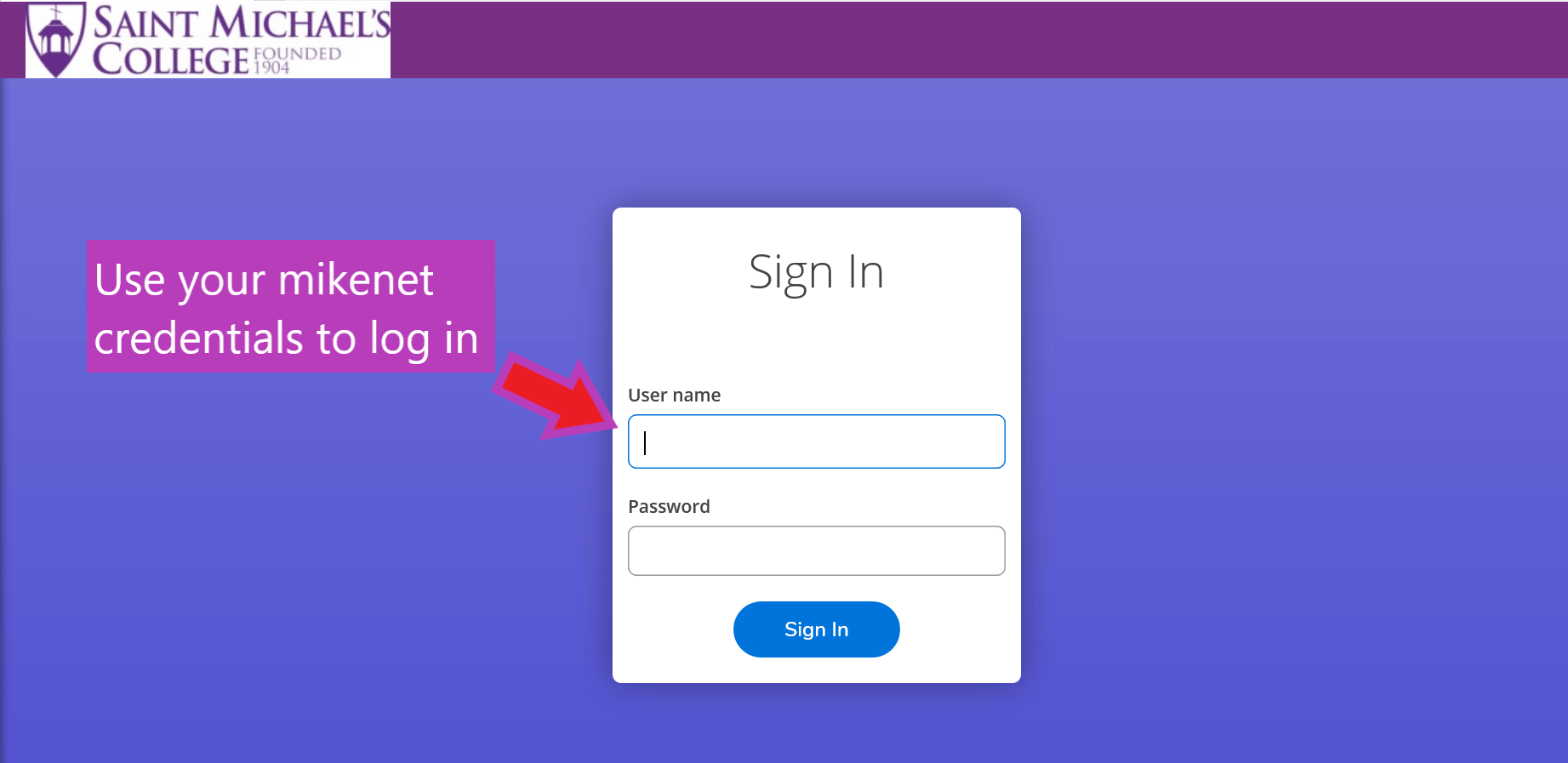
On the KnightVision Self Service home page, click on the User Option icon in the left-hand toolbar. Then select ‘Missing Person Contact Info‘.
Click on the ‘Add New Contact’ Button.
Enter your Missing Person Contact Information in the provided fields. (Note: Required fields are indicated with an asterisk).
Make sure to check the ‘Missing Person Contact’ Box at the bottom. Today’s date should autofill for the Effective date. Then click on ‘Add Contact’ to submit.
To make an edit, click the pencil icon below the record. To add an additional contact, click ‘Add New Contact’ again and enter the required information.
Then, make sure to click the ‘Confirm’ button at the top of the page. Once confirmed, the notification at the top of the page will update.