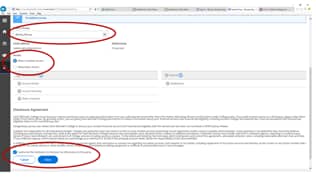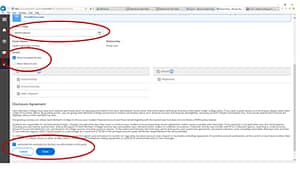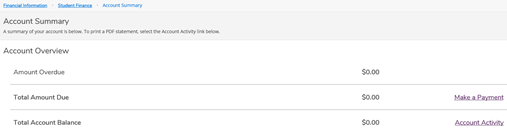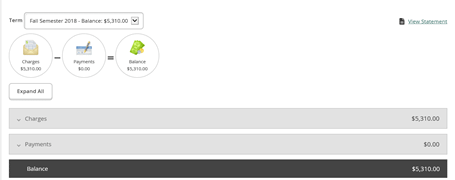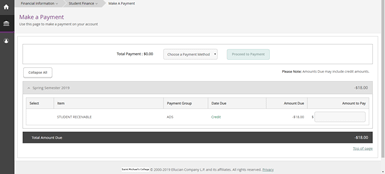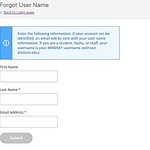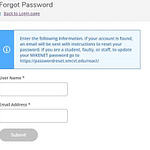Proxy Account Access
Proxy Online Access to Student Account, Billing and Payment
In support of our sustainability initiatives and to provide our families with 24/7 access, Saint Michael’s College student billing will be delivered electronically.
Students authorize parents to be their proxy to view their account, print a statement and pay their account balance online.
STUDENTS – AUTHORIZE YOUR PROXY BY LOGGING IN HERE (see the instructions below for assistance).
Proxy Users can:
- View account activity and balance information including pending financial aid
- View and print billing statements
- Make online payments
Proxy User Frequently Asked Questions
Students select a proxy user’s name at the student’s link to Self Service Online Billing: https://selfservice.smcvt.edu/student or the link located at the Billing and Payment webpage, smcvt.edu/paybill
Student Assigns Proxy User
Students authorize one or both parents to view their student account by selecting them from their list of eligible proxies. This list is generated when they complete the parent information on the “New Student Information Form” upon enrollment. Each parent must have a unique email address. Once the student selects their chosen proxy(s), the parent will receive a username and password (in two separate notices for security purposes) at the email address provided on the “New Student Information Form”.
From the left menu, choose the person icon for User Options and select View/Add Proxy.
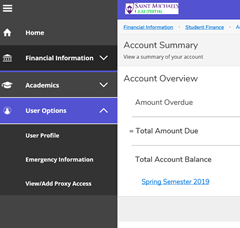
View/Add Proxy Access
Students view current proxy users listed under “Active Proxies” and to add one, go to “Add a Proxy” and choose a name from the drop down menu. If the parent is not listed, a student must contact Student Financial Services at 802.654.3243 or finaid@smcvt.edu. The student will then see the name added to their eligible proxy users and complete the proxy authorization. Proxy users must have an email address.
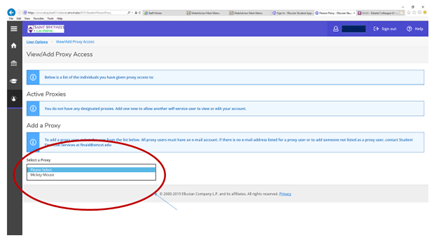
Authorize Proxy User
Students choose “Allow Complete Access” and acknowledge the “Disclosure” that provides the proxy user to the student’s account information. Students choose “Save” to complete the proxy access. The proxy receives an email notification that they have been given proxy access and must log in to activate their new access.
The proxy will receive two emails, one with a user name and one with a temporary password and link to activate their access.
Sign in to Self Service as a proxy entering your user name and password at Proxy Access Link . When prompted, select the student’s name to view the student’s record. See the Account Summary Screen. See links at right for Make a Payment and View Statement.
Pending financial aid will be listed for the term indicated. Loans not accepted by the student on KnightVision will not be deducted from the balance. Once accepted, loans will be pending as a deduction from the account balance. New students will also need to complete Entrance Counseling and the Direct Master Promissory Note online at www.studentaid.gov for the loans to disburse to their student account in the fall semester.
Make a payment
Pull down Term menu to see amount(s) due. View Statement if you wish to print a copy.
Enter payment method- electronic check or debit/credit card. Cards are assessed a 2.5% convenience fee. Payments are real time and immediately update to the student’s account.
View Statement
A printable PDF statement is available for your records or as a receipt after your payment is processed.
If a proxy cannot remember their password, there is an online password reset.
Go to the login for proxy users: Proxy Access Link
You will come to this screen: 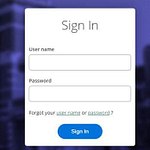
If you need to reset your password, click “Forgot your password.” It will take you this page and you can fill out the information.
Go to the login for proxy users: Proxy Access Link
To find out your username, click “Forgot your user name.” It will take you to this page and you can fill out the information.
Your student can remove your proxy access through their self-service portal, https://selfservice.smcvt.edu/student.